Hewlett Packard is one of the leading and renowned names in the world of printers.…

Learn How to Make a Wired Printer Work Wirelessly
Over the years, use of wireless printers has significantly increased. Whether you have a laptop, iPhone, Android Phone, tablet, or an iPad, you can use any of them to connect to the wireless network and print wirelessly. But, what if you have a wired printer and need to print wirelessly? Sounds strange? Well, if you get to know how to make a printer wireless, you can make any existing wired printer turn into a wireless one and fulfil all your printing requirements wirelessly. Read on to explore how you can do this and convert your existing wired printer into wireless in simple ways.
Why and How to Make a Wired Printer Wireless?
It might happen that you purchased a wired printer for printing your documents, but now want to use your smartphone or any other compatible WiFi-enabled device to print. In such cases, instead of opting for a new wireless printer, you can make use of the existing printer to fulfil the requirements of a wireless printer. As such, you no longer have to tackle those dangling cords and keep a regular check on their wear and tear.
While the process of making a wired printer wireless is simple and straightforward, you must carefully follow the recommended guidelines to avoid any error. Here, we will discuss some of the most effective ways of making a wired printer act as a wireless printer. Read on!
How to Make Your Printer Wireless?
If you have a wired printer installed in your home or office and now want to access your wireless-enabled devices for printing wirelessly, you can follow the below-mentioned ways to achieve this:
- Use a Wireless Adapter for Your Printer
One of the most effective ways to answer the question, how to make printer wireless is by getting a wireless adapter for the supported printer model. Yes, even if this could be an expensive deal, this is one of the best as you are not purchasing a whole new wireless printer. Most of the printer manufacturers sell these wireless adapters that can make your existing wired printer act as a wireless one. However, you must check if the existing printer you are using is compatible with the wireless adapter you purchased. In most cases, the older printer models have this option and as such, the newly purchased printers might not be compatible with the wireless adapters.
- Connect Your printer to a Router via USB
Most of today’s wireless routers come with USB ports at their back. If you have a wireless router, you can use the USB port as a USB host and make your existing wired printer act wirelessly. You can connect an external USB drive to the router and the router will work as a network-attached storage to devices on the network. These wireless routers can also work as wireless print servers. Besides, you can connect your printer to the USB port of the router. However, you need to log into the router admin console and access its settings to shift the USB port from mass storage to print server functionalities. If you encounter any challenges while making these changes to the router settings, refer to the user manual that comes along with the router.
- Use the Router’s Ethernet Port
If you have a wired printer and are wondering how to make a printer wireless without a computer, you can use the Ethernet port of the router and your printer to make the printer work wirelessly. To start with the process, you need to connect one end of an Ethernet cable to the LAN port of the printer and another to one of the LAN ports of the Router. Next, you must access the admin console of the router to configure the printer to work over Ethernet. Alternatively, you can use the printer’s control panel on the screen and configure the Ethernet settings. Also, you can configure the settings by using third-party software on your computer and a USB connection. This is how to make a printer wireless with a router.
Learn How to Make a USB Printer Wireless?
Do you have a USB Printer and now you need to make it wireless? If yes, you can use the USB port of the printer and your router to achieve this. You can follow the below-mentioned steps to make a USB Printer work wirelessly:
- Locate the USB port of your wireless router. You can find it at the rear end of the router.
- In case your router doesn’t have a USB Port, you can get a USB adapter that can be connected to the Ethernet Ports of the router.
- Place the router near your USB Printer.
- Connect one end of the USB cable to the USB port of the printer and another to the USB port of the router.
- Connect the printer’s power adapter to an electric socket and turn on the printer by pressing the power button.
- Wait for about 10 minutes so that the router recognizes your USB Printer.
Once you complete the series of steps mentioned above, check if your computer is on the same wireless network as the router. Further, you need to connect the printer by following the steps mentioned under:
Windows OS:
- Go to the Start menu and select Settings.
- Click on Devices and select “Printers & Scanners”.
- Click on “Add a printer or scanner”.
- Select your wireless printer and then click on “Add device”.
Mac OS:
- Click on the Apple Menu and select “System Preferences”.
- Click on “Printers & Scanners”.
- Select the wireless printer on the left.
- Click on “Add” to add the printer to your Mac.\
Some Alternate Ways to Make Your Printer Wireless:
Now that you have read about some of the most effective ways by which you can make a wired or USB Printer wireless, read on to explore some of the alternate ways by which you can do the same. You can share your wired printer through a computer and get an answer to questions like how to make my printer wireless.
- Share Your Printer via Computer
You can make use of the operating system to share the printer with other devices on the network. In such cases, your computer that is attached to the printer will act as a print server. As such, if your printer is connected to a computer and is in a working condition, you can follow the below-mentioned steps to share it on the network:
- Go to the Start Menu and select Settings.
- Click on Devices followed by Printers & scanners.
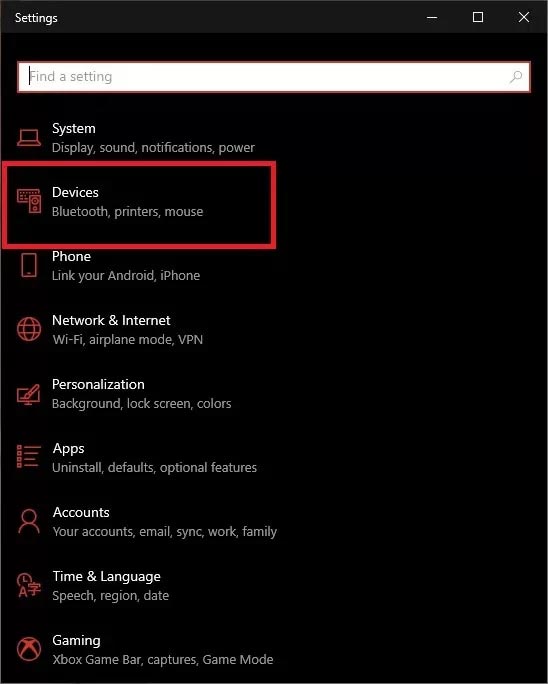
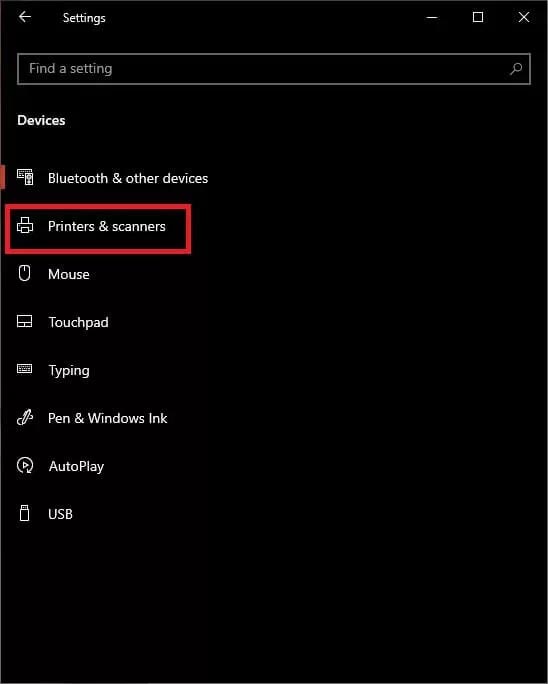
- Select the printer and click on “Manage”.
- Click on “Printer Properties” and go to the “Sharing” tab.
- Select the option, “Share this printer”.
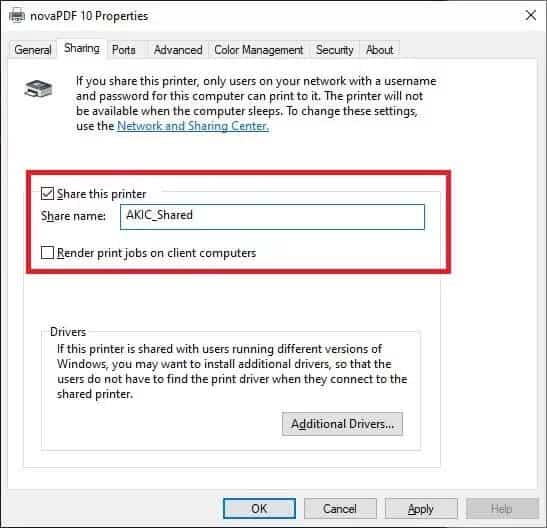
Once you complete the series of steps mentioned above, click on “OK” to save the changes. If you prefer changing the printer’s share name, you can do so now. This name can be seen by anyone who wants to look for a network printer.
- Use Ethernet to WiFi Adapter
Another alternative to make a wired printer work wirelessly is using an Ethernet to WiFi Adapter.

You can now make use of an Ethernet to WiFi adapter if you don’t want to use the powerline adapter method. As such, if your printer has an Ethernet port, you can use this Ethernet to WiFi adapter to make your wired printer work wirelessly. You need to connect your wired printer to a computer first to ensure that all the network settings are correct before you use the WiFi adapter.
- Use a Host Computer on Mac
If you are a Mac user and have a wired printer which you want to convert into a wireless one, you can first attach the printer to the computer that will act as a host. Using this method, you will be able to use your computer connected to the internet and the same will act as a wireless source for the printer. To start with the process, connect the printer to your computer using the USB cable and then follow the series of steps mentioned under:
- Connect the printer’s power adapter to an electric socket and turn the printer on by pressing the power button.
- Once the printer is turned on, you can follow the on-screen instructions to download and install the printer driver, if prompted.
- Click on the Apple menu located in the top-left corner of the screen.
- Select “System Preferences” from the drop-down menu and then click on “Sharing”.
- Checkmark the “Printer Sharing” checkbox on the left-hand panel.
- Select your printer; from the “Printers” section, click the connected printer’s name.
- Connect the printer to your Mac.
H4 – In Conclusion
If you have a wired printer and need to make it work wirelessly, you can do so by following any of the methods we’ve discussed in this post. Follow them the exact way and make use of your compatible WIFI-enabled device to print all your documents and photographs wirelessly. Follow the various methods the exact way and eliminate the requirement to buy an all-new wireless printer.
Subscribe
0 Comments




