Hewlett Packard is one of the leading and renowned names in the world of printers.…
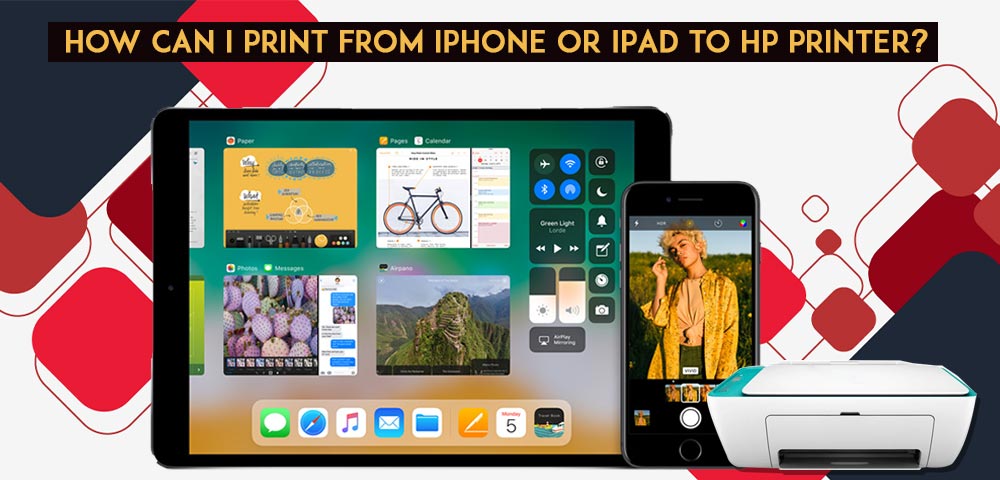
How can I print from iPhone or iPad to HP Printer?
Usually, all apple devices support wireless connections. If you wish to connect your iPhone to HP Printer, then it requires a wireless supporting printer and connection. Many iPhone users asked how to connect iPhone to the HP printer. Well, this is not a difficult task. Even iPhone does not need any additional software in order to print wirelessly. Now, here In this blog, you will find various steps on how to print from iPhone to HP Printer. In this article, Users can see the various methods to set up HP Printer for smart devices like iPhone. Nowadays most of the peoples prefer the method of printing through the iPhones to other methods. It helps users to print all the photos and documents safely and securely anytime and anywhere. There are two different methods available to set up HP Printer to iPhone. Here we can see those two methods of connection in detail.
How can I Set up HP Printer on iPhone using The Airprint Method?
To set up, HP Airprint is one of the default methods used to print the documents and photos using the HP printer. Now we can see various steps for How to set up an HP printer on iPhone. Setting up the Network Connection: For connecting the HP printer and the Apple device using the Airprint method, follow the steps given below:
- On the wifi on the apple device and check whether there is a tick mark against the name of your wifi network.
- In case you are connected to the other network, cancel it and select the name of your wireless network.
- Connect the HP printer to the network.
- Now, for the printer with the touch screen, the control panel touches the wireless icon or opens the network setting or setup menu to view the network connection status of the printer.
- During setup hp printer on iPhone, HP printers without control panel click on the wireless button and the information button at the same time or press the wireless and start black copy buttons at the same. The wireless test report will be printed to know the status.
- Do the following based on the connection status based on printer connection. If it is connected to the network, then follow the step to connect from your device.
- If the connection is not set, then follow the steps given below.
- First of all, you are supposed to connect the printer to the network with a touch screen control panel by opening the setup, network, or wireless menu and then select the wireless setup wizard.
- And then follow the on-screen instruction to complete the connection process.
- Without touching the screen control panel, click on the WPS button on the printer within two hours to establish the network connection on the printer.
- After that, the light on the printer stops glowing when the connection is established.
By following the above-stated steps, one can simply find out the answer to the questions like how to print from iPhone to HP Printer without any fuss.
How can I set up HP Printer on iPhone to print using the Apple device?
After setting up the connection between the iPhone and the HP printer, take print of your documents and photos in your printer by following the steps given below. Once you do, follow the below-mentioned steps. Go through the steps if you want to find out how to print from my iPhone to my HP Printer?
- In order to print the documents and photos, make sure that the hp printer is turned on, ink cartridges are filled, and plain paper is loaded on the printer.
- Open the item which you need to print and then select the share icon.
- And then select the print or print icon on the screen to open the hp printer option.
- Select your printer by clicking on the select printer option on the screen.
- After selecting your printer, change the settings on the print screen; it will vary depending on the device.
- Paper: Make the paper sizes as same as the document you need to print. The AirPrint automatically detects the size of the paper loaded in the tray.
- The number of copies: in this type, the number of copies of the document you need to print.
- Black and white: In this, select the gray option scale. This will be available only on the color printer.
- Double-sided printing: Select this option if you need to take the print on both sides of the paper.
- Page range: select the number of pages to be printed in the document or the web page to print.
By following the above-stated steps, you can simply find out how to print from my iPhone to my HP printer on iPhone? Check out the steps that are given above if you want to proceed with all related problems faced by printer owners.
How to print from HP Printer without AirPrint on iPhone or iPad?
Not all printers have the AirPrint feature, especially if they are a bit older. But if they have a wireless capability, you should still be able to print from it wirelessly – you’ll just have to download your printer’s app on the App Store. By following the above-stated steps, you can simply find out the answer to the questions like how to print from iPhone to HP Printer without AirPrint.
A quick tip: If you have an HP printer, download the HP Smart app on your iPhone.
To set up a printer on your iPhone without AirPrint and use it to print:
- Open your printer’s app on your device.
- Turn on your printer’s wifi.
- Go into your phone or tablet’s “Settings” and hit the wifi tab.
- Locate your printer under “OTHER NETWORKS” and tap on it.
- Pull up the document, image, or webpage you want to print, then hit the “Share” icon.
- Now, you should now be able to connect the printer through the app and print.
By following the above-stated steps, you can simply find out how to print from iPhone to HP Printer without Airprint? All you are expected to do is to follow the steps and find answers to your questions.
How to print on iPhone or iPad with a USB cablefrom HP Printer?
To print from an iPhone with a printer that can’t connect wirelessly, you’ll have to use a piece of hardware as the go-between. You’ll need a USB cable and a USB OTG (on-the-go) adapter that connects your iPhone to the USB cable. Once you do follow the below-mentioned steps, you can simply find out how to print to HP Printer from iPhone?
To print from an iPhone with a USB cable:
- Turn on your printer and connect one end of the USB cord to your printer and the other end to the USB OTG cord. Plug the other end of the USB OTG cord into your iPhone or iPad.
- A pop-up should appear on your iPhone – tap “OK.”
- Then, on your iPhone, go to the document you wish to print and tap the Share button.
- In the Share menu, select the “Print” option.
- The connected printer should appear next to “Printer” on the Printer Options page.
- Tap “Print” in the upper-right corner.
By following the above-stated steps, you can simply find out how to print to HP Printer from iPhone without a USB cable? All you should do is just to follow the steps and find answers for your questions like how to print to HP Printer from iPhone?
How can I Set up the HP Printer on iPhone using the Method of the HP Smart App?
In this topic, we can see the sequence of steps involved in how to set up an HP Printer on iPhone using the HP Smart App in detail. By following the below-mentioned steps, you can simply find out how to print from iPhone 6 to HP Printer?
Install the HP Smart App: Before starting the process of printing, download the HP smart app on your android devices 5.0 or later and the Apple devices ten or later. For installing, follow the steps given below.
- Go to the browser and open the website named 123.hp.com from your iPhone and install the application.
- Check whether your mobile is connected to the wireless network.
After installing, open the HP smart app and add that you are going to print by clicking the plus sign and select the name of your printer.
Print, copy or scan: After installing the smart app, you can easily connect to the printer by establishing a wireless connection between them. After connecting the printer and the iPhone, you can do the following options easily they are
- Users can print a document or photo using the hp printer.
- The scanning process is also done using this printer.
- Scan using your mobile camera.
- You can copy documents, cards, and photos.
Manage the printer setting: After selecting the documents you need to print or scan using the iPhone, you need to set the printer settings, status, and supplies.
Setting hp smart app:
- In order to change the settings of the printer and its status, you are supposed to select the home screen.
- Select the printer to change printer settings, see the printer information, reports, and other information regarding the details of printing.
- Click on the notification icon to view the error messages and offers from the smart app you have installed for printing your documents.
- On the next steps, click on the HP instant ink tile to order your supplies and manage your instant ink account of HP.
So Finally, in the end, these were the steps everyone needs to follow to print from the HP printer using the HP Smart App. Once you do follow the above-stated steps, you can simply find out how to print from iPhone to HP Printer?
How can I set up Network Connection to iPad on HP Printer Smart App Wirelessly?
To find out how to print from iPad to wireless HP Printer, all you need to do is to follow the steps that are given below:
- First of all, you are supposed to download the smart app on your iPad
- Now, you can simply install and open the HP Smart App
- And then, you can simply add on your device, which you are going to print just by clicking on the Plus sign
- Next, you are required to select the name of your printer
- Now, you can simply choose the documents that you want to print or scan with the help of an iPad
- Now, you are required to set the printer settings, status, and supplies
By following the above-stated steps, you can simply find out the answer to the questions like how do I print from iPad to Wireless HP Printer?
How to print from HP Printer on iPhone or iPad?
To find out the answer to the questions like how do I print from my iPad to my HP Printer, follow the steps that are given below:
- First of all, you are supposed to connect to wifi
- Now, open the photo, email or document, and other files if you wish to print
- Then, you are supposed to simply click on the share button and then choose print
- Now, you are required to set the print options
- And then, you can simply select the print
By following the above-stated steps, you can simply find out the answer to the questions like how do I print from iPad to HP Printer? Find out how to print from iPhone to HP Printer? Go through this blog, and you would be able to find out how do I print from iPad to HP Printer? Check out the blog for further details.
Subscribe
0 Comments




