Hewlett Packard is one of the leading and renowned names in the world of printers.…
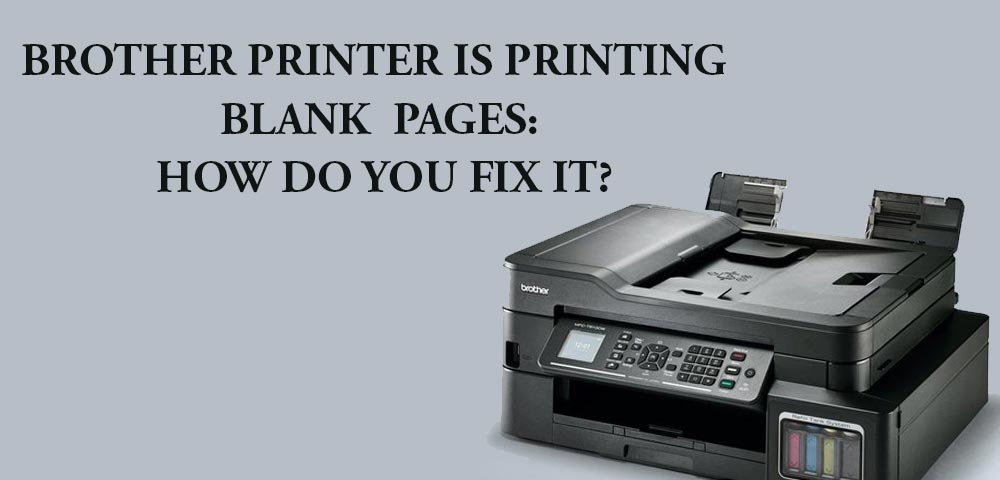
Brother Printer is printing Blank Pages: How do you fix it?
Some of the most important characteristics of a good printer are the quality of the printouts and the speed at which each page is printed. Brother Printers offer both of these features and that too, for a relatively lower price. The Brother Company produces printers that are suitable for the needs of small businesses and even offices. It prints at a great speed and has many connectivity options while also maintaining cost effectiveness. Both the laser and inkjet printers yield high numbers of pages, and the need to change their cartridges or ink is minimized. The company builds sturdy printers with an easy-to-use design and offers practical and efficient business solutions in the form of printers. If Brother Printer printing blank pages, then there are some troubleshooting methods that you can do which will solve the error.
What to do if your Brother’s printer print Blank Pages and won’t print anything?
There could be many reasons why the printer fails to print. However, there are quick and easy fixes to these problems. Some of them have been mentioned below.
Check the connectivity.
One of the main reasons for the printer not printing anything could be problems with the connectivity of the printer to the computer. If you are using a USB printer, try to re-plug the cable to the computer or use another USB port on your computer, as the previous USB port could be defective. If you are using a wireless printer, make sure both the printer and the computer are connected to the same WiFi network. This method can help you answer the question of why is my Brother printer printing blank pages. Make sure the Brother printer is set as the default device. Your computer may always use the default printer to print. It could be that the Brother printer is not set as the default. Here’s how to change the setting.
Step 1
Press the Windows logo key and R at the same time on your keyboard to invoke the run command.
Step 2
Type out “control” in the field and press “OK.”
Step 3:
All control panel items will be displayed. Here, change the view option to “small icons” from the “View by” drop down list. Then click on “Devices and Printers”.
Step 4
Right-click on your Brother printer in the Devices and Printers window and select “Set as default printer.”
Restarting the Printer Spooler service
The Brother printer will not be able to receive the print jobs if the Printer Spooler service is dysfunctional.
Step 1
Open the run box by pressing the Windows logo key and R at the same time.
Step 2
Type in “services.msc” and proceed with “OK.”
Step 3:
The “Services” window opens, where you right-click on the “Print spooler” option and simply select “restart”.
Step 4
After the Print Spooler Service is restarted, again right-click on “Print Spooler” and this time, press “Properties”.
Step 5:
The “Print Spooler Properties” window appears; under “startup type,” select “Automatic” and press “OK.”
Using other programmes to print
It can be that the Brother printer is not working on certain programs. You can test it by changing the programmes you are currently using to print. If the printer starts working, the problem lies with the application that you have been using to print, for which you can reach out to the vendor.This will help you understand my Brother printer is printing blank pages in a better way.But if the problem persists, there’s one last fix.
Factory resetting the printer
As a last resort, if none of the above-provided solutions work, factory resetting your printer might help. However, this action will reset the printer settings and clear all archives. Different models of Brother Printers have different steps for resetting and you can check the official documentation for the same.
Why Is My Brother Printer Printing Blank Pages?
Brother Printers are some of the best printers in the business. But it is so natural if they end up printing blank pages. Some of the reasons why Brother Printer is printing blank pages have been mentioned below. It is easier to solve a problem when you know the cause of it. So, it is better that you first understand the reasons why this error happens and then look for troubleshooting methods.
- Insufficient ink in the cartridge
- An improper internet connection
- Ink cartridge not installed properly.
- low-quality ink cartridge
- Wrong printer driver settings
- Dirty printer heads
Symptoms Of Brother Printer Printing Blank Pages
Wrong Paper Size
Your printer might have a particular size of paper that has been set by default. So, ensure that you change the default settings of the Brother printer.
Clogged Nozzles
The ink in the cartridges might harden up, and this can start printing blank pages because of the clogged nozzles. You should check the print-head nozzle of the Brother printer and try to troubleshoot it. Then, the printer can run smoothly.
Empty Cartridges
If there is no ink in the printer, then the printer will definitely not give the desired printout. You should have enough ink in the printer cartridge. You should also keep a check on ink levels from time to time.
Incorrect Cartridge
There can be a misconnection between the printer and the cartridge. So, in order to resolve this issue, you will have to remove and then reinstall the cartridge.
Brother Printer Is Printing Blank Pages: Quick Fixes on Windows and Mac
You already know about the possible reasons for your printer’s printing blank pages. Now that you know the reasons, let us look at some troubleshooting methods that will help you fix this problem. All the methods discussed below are effective and easy for everyone to follow.
Method 1
Step 1
Take out the installed toner cartridge.
Step 2
Then close the door of the printer.
Step 3:
Place the cartridge in the spare slot.
Step 4
After that, clean the ink cartridge with the help of a cloth.
Step 5:
Then, leave the printer for a while.
Step 6
Then re-install the toner properly.
Step 7:
Lastly, close the door of the printer.
Method 2
Step 1
Go to the printer’s screen and click on Menu.
Step 2
Then click on the ink.
Step 3:
Then you will have to open the cleaning window.
Step 4
After the confirmation message pops, click on the OK button.
Step 5:
Then choose the black colour from the options given.
Step 6
Then choose Clean and then select the Shading Cartridges option.
Step 7:
Then click on the Clean option.
Step 8
This will confirm your choice.
Method 3 (Mac)
Step 1
Go to System Preferences on your device.
Step 2
Then select Printers & Scanners.
Step 3:
Then double click on Hardware.
Step 4
Go to the Printer Driver
Step 5:
Then click on the driver and select the Delete Button.
Step 6
Then click on Ok.
Step 7:
Then click on the “+” icon.
Step 8
Select the Default Icon
Step 9
Choose your Brother printer from the list.
Step 10
Then select CUPS Driver.
Step 11:
Click on the Add button.
Step 12
Then refresh the window.
Method 4 (Windows)
Step 1
Go to Applications and click on Start.
Step 2
Then click on the Control Panel.
Step 3:
Go through the list of printers and scanners.
Step 4
Then, open the Brother printer drive.
Step 5:
Go to its properties section.
Step 6
Then click on the Advanced tab.
Step 7:
After that, click on Printer Processor.
Step 8
Then, select Winprint from there.
Step 9
You will have to select the RAW option.
Step 10:
Then click on the Default Data type.
Step 11:
Click on Ok after that.
Step 12
Then go to the Advanced tab.
Step 13:
Lastly, click Apply to complete the process.
Method 5
Step 1
Start your windows and click on the Start button.
Step 2
Then go to All Programs.
Step 3:
Open the Control Panel
Step 4
Click on Printers and Scanners.
Step 5:
Then look for the Brother printer driver.
Step 5:
You will have to choose the Uninstall option.
Step 6
Click on “Yes.”
Step 7:
The printer driver will be installed.
Step 8
Go to the Brother printer’s official page.
Step 9
Then download a printer from the website that suits you perfectly.
Step 10
Follow the instructions on screen to install the printer driver.
Step 11:
Lastly, restart your computer.
Frequently Asked Questions (FAQs)
Why are the printed pages coming out blank?
There are so many possible causes for a printer to print blank pages. Some of the most common ones are:
- Empty ink cartridges
- Improper cartridge installation
- Congested nozzles
- Driver and software issues
Why is the Brother printer not printing even though it has ink?
This can be because of the poor quality of ink being used.
How can you stop printing blank pages?
Step 1
Restart your printer.
Step 2
Resolve Ink Cartridge Problems.
Step 3:
Unclog the print head. This is automatic cleaning.
Step 4
Unclog the print head. This is manual cleaning.
How can you reset your Brother printer?
Step 1:
Go to Settings
Step 2
Click on “All Settings” from there.
Step 3:
Then click on Initial Setup.
Step 4
You will have to click on “Reset.”
Step 5:
Then click on “Press All Settings.”
Step 6
You can also press on Factory Settings.
Step 7:
Then click “Yes.”
Step 8
Then click on “Yes” again and hold for two or more seconds.
Brother Printers are undoubtedly of top-notch quality and have been known in the business for quite a long time. For so many reasons, if the printers were printing blank pages, this could be possible. Those reasons have been mentioned above, and the troubleshooting methods for them have also been mentioned. Follow the guide and you will be able to troubleshoot this error easily. Hopefully, this blog will help you answer why is my printer printing blank pages Brother. You can also contact the customer support team whenever you need their assistance. They are experts and they have better experience than you. So, you can contact them when you need them.
Related Stories to Read :
Subscribe
0 Comments




